|
Q:
How do I configure my WS_FTP Software?
A: See these instructions:
1.
Connect your computer to the Internet.
2.
Launch WS_FTP LE by clicking on the 'Start'
button and then selecting 'Programs', then 'WS_FTP', and
then 'WS_FTP95 LE'.
3.
Creating your connection profile:
When WS_FTP LE first launches, it
opens the Session Properties window. Here is where you select
which FTP site you want to connect to for this 'session'.
From this Session Properties
window, click on the New button.
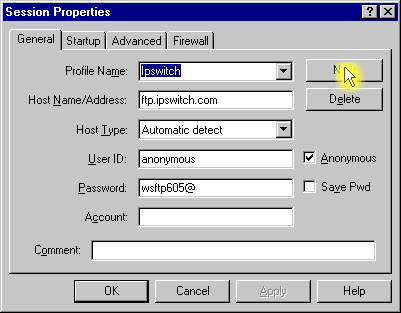
All fields should go blank. Now you can
create a new FTP site 'Profile'.
4. The
following information is what you'll need to connect to your Website:
Profile Name:
Host Name/Address:
Host Type:
User ID:
Anonymous:
Password:
Save Pwd:
Account:
Comment: |
Anything you want
http://ftp.domain.com
Automatic Detect
Your SCM Hosting Member ID
Uncheck box
Your Hosting Password
Optional, check to save password
Leave this empty
Leave this empty |
Enter these values into the 'Session
Properties'.
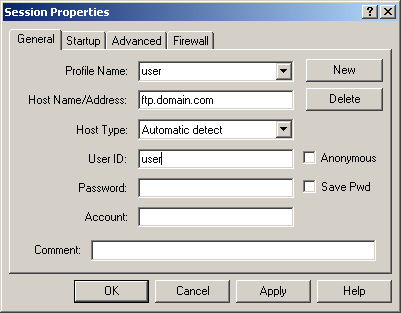
Be sure to check 'Save Password' so that
you don't have to re-enter it every time you go to connect. Now click
the Apply button. Congratulations, you have successfully
created an 'FTP Profile' in WS_FTP LE!
5.
Now Click on the OK button and WS_FTP LE will connect you to your
site.
Your screen should now look like this: |
